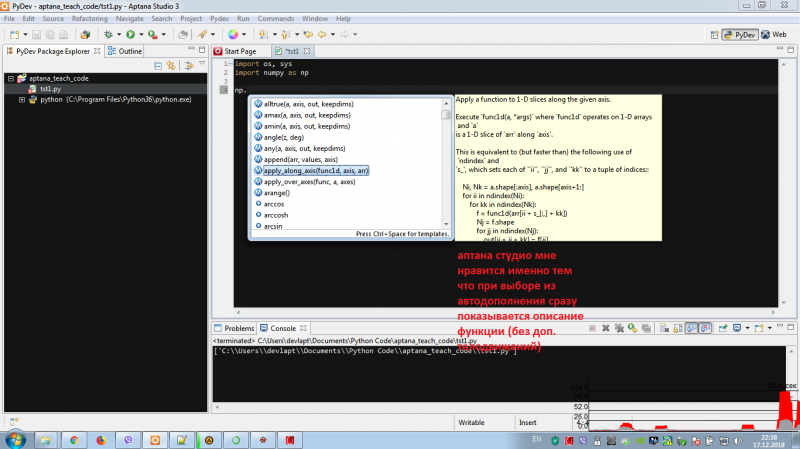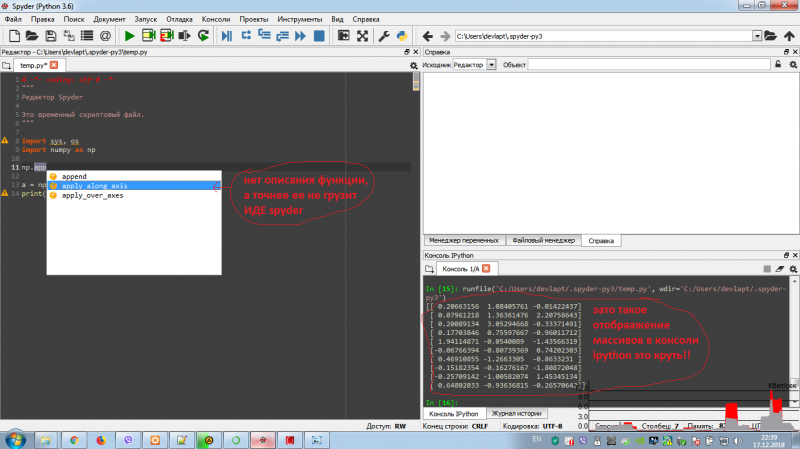!ENTRY com.aptana.shared_core 4 4 2018-12-22 11:43:01.037
!MESSAGE Unable to recreate the Interpreter info (Its format changed. Please, re-create your Interpreter information).Contents found:=========
IPython
=========
Tools for Interactive Computing in Python
=========================================
A Python shell with automatic history (input and output), dynamic object
introspection, easier configuration, command completion, access to the
system shell and more. IPython can also be embedded in running programs.
Usage
ipython [subcommand] [options] [-c cmd | -m mod | file] [--] [arg] ...
If invoked with no options, it executes the file and exits, passing the
remaining arguments to the script, just as if you had specified the same
command with python. You may need to specify `--` before args to be passed
to the script, to prevent IPython from attempting to parse them. If you
specify the option `-i` before the filename, it will enter an interactive
IPython session after running the script, rather than exiting. Files ending
in .py will be treated as normal Python, but files ending in .ipy can
contain special IPython syntax (magic commands, shell expansions, etc.).
Almost all configuration in IPython is available via the command-line. Do
`ipython --help-all` to see all available options. For persistent
configuration, look into your `ipython_config.py` configuration file for
details.
This file is typically installed in the `IPYTHONDIR` directory, and there
is a separate configuration directory for each profile. The default profile
directory will be located in $IPYTHONDIR/profile_default. IPYTHONDIR
defaults to to `$HOME/.ipython`. For Windows users, $HOME resolves to
C:\Users\YourUserName in most instances.
To initialize a profile with the default configuration file, do::
$> ipython profile create
and start editing `IPYTHONDIR/profile_default/ipython_config.py`
In IPython's documentation, we will refer to this directory as
`IPYTHONDIR`, you can change its default location by creating an
environment variable with this name and setting it to the desired path.
For more information, see the manual available in HTML and PDF in your
installation, or online at http://ipython.org/documentation.html.
Subcommands
-----------
Subcommands are launched as `ipython cmd [args]`. For information on using
subcommand 'cmd', do: `ipython cmd -h`.
profile
Create and manage IPython profiles.
kernel
Start a kernel without an attached frontend.
locate
print the path to the IPython dir
history
Manage the IPython history database.
qtconsole
DEPRECATED, Will be removed in IPython 6.0 : Launch the Jupyter Qt Console.
notebook
DEPRECATED, Will be removed in IPython 6.0 : Launch the Jupyter HTML Notebook Server.
console
DEPRECATED, Will be removed in IPython 6.0 : Launch the Jupyter terminal-based Console.
nbconvert
DEPRECATED, Will be removed in IPython 6.0 : Convert notebooks to/from other formats.
trust
DEPRECATED, Will be removed in IPython 6.0 : Sign notebooks to trust their potentially unsafe contents at load.
kernelspec
DEPRECATED, Will be removed in IPython 6.0 : Manage Jupyter kernel specifications.
install-nbextension
DEPRECATED, Will be removed in IPython 6.0 : Install Jupyter notebook extension files
Options
-------
Arguments that take values are actually convenience aliases to full
Configurables, whose aliases are listed on the help line. For more information
on full configurables, see '--help-all'.
--debug
set log level to logging.DEBUG (maximize logging output)
--quiet
set log level to logging.CRITICAL (minimize logging output)
--init
Initialize profile with default config files. This is equivalent
to running `ipython profile create <profile>` prior to startup.
--autoindent
Turn on autoindenting.
--no-autoindent
Turn off autoindenting.
--automagic
Turn on the auto calling of magic commands. Type %%magic at the
IPython prompt for more information.
--no-automagic
Turn off the auto calling of magic commands.
--pdb
Enable auto calling the pdb debugger after every exception.
--no-pdb
Disable auto calling the pdb debugger after every exception.
--pprint
Enable auto pretty printing of results.
--no-pprint
Disable auto pretty printing of results.
--color-info
IPython can display information about objects via a set of functions,
and optionally can use colors for this, syntax highlighting
source code and various other elements. This is on by default, but can cause
problems with some pagers. If you see such problems, you can disable the
colours.
--no-color-info
Disable using colors for info related things.
--nosep
Eliminate all spacing between prompts.
--pylab
Pre-load matplotlib and numpy for interactive use with
the default matplotlib backend.
--matplotlib
Configure matplotlib for interactive use with
the default matplotlib backend.
--autoedit-syntax
Turn on auto editing of files with syntax errors.
--no-autoedit-syntax
Turn off auto editing of files with syntax errors.
--simple-prompt
Force simple minimal prompt using `raw_input`
--no-simple-prompt
Use a rich interactive prompt with prompt_toolkit
--banner
Display a banner upon starting IPython.
--no-banner
Don't display a banner upon starting IPython.
--confirm-exit
Set to confirm when you try to exit IPython with an EOF (Control-D
in Unix, Control-Z/Enter in Windows). By typing 'exit' or 'quit',
you can force a direct exit without any confirmation.
--no-confirm-exit
Don't prompt the user when exiting.
--term-title
Enable auto setting the terminal title.
--no-term-title
Disable auto setting the terminal title.
--classic
Gives IPython a similar feel to the classic Python prompt.
--quick
Enable quick startup with no config files.
-i
If running code from the command line, become interactive afterwards.
It is often useful to follow this with `--` to treat remaining flags as
script arguments.
--profile-dir=<Unicode> (ProfileDir.location)
Default: ''
Set the profile location directly. This overrides the logic used by the
`profile` option.
--profile=<Unicode> (BaseIPythonApplication.profile)
Default: 'default'
The IPython profile to use.
--ipython-dir=<Unicode> (BaseIPythonApplication.ipython_dir)
Default: ''
The name of the IPython directory. This directory is used for logging
configuration (through profiles), history storage, etc. The default is
usually $HOME/.ipython. This option can also be specified through the
environment variable IPYTHONDIR.
--log-level=<Enum> (Application.log_level)
Default: 30
Choices: (0, 10, 20, 30, 40, 50, 'DEBUG', 'INFO', 'WARN', 'ERROR', 'CRITICAL')
Set the log level by value or name.
--config=<Unicode> (BaseIPythonApplication.extra_config_file)
Default: ''
Path to an extra config file to load.
If specified, load this config file in addition to any other IPython config.
--autocall=<Enum> (InteractiveShell.autocall)
Default: 0
Choices: (0, 1, 2)
Make IPython automatically call any callable object even if you didn't type
explicit parentheses. For example, 'str 43' becomes 'str(43)' automatically.
The value can be '0' to disable the feature, '1' for 'smart' autocall, where
it is not applied if there are no more arguments on the line, and '2' for
'full' autocall, where all callable objects are automatically called (even
if no arguments are present).
--colors=<CaselessStrEnum> (InteractiveShell.colors)
Default: 'Neutral'
Choices: ['Neutral', 'NoColor', 'LightBG', 'Linux']
Set the color scheme (NoColor, Neutral, Linux, or LightBG).
--logfile=<Unicode> (InteractiveShell.logfile)
Default: ''
The name of the logfile to use.
--logappend=<Unicode> (InteractiveShell.logappend)
Default: ''
Start logging to the given file in append mode. Use `logfile` to specify a
log file to **overwrite** logs to.
-c <Unicode> (InteractiveShellApp.code_to_run)
Default: ''
Execute the given command string.
-m <Unicode> (InteractiveShellApp.module_to_run)
Default: ''
Run the module as a script.
--ext=<Unicode> (InteractiveShellApp.extra_extension)
Default: ''
dotted module name of an IPython extension to load.
--gui=<CaselessStrEnum> (InteractiveShellApp.gui)
Default: None
Choices: ['glut', 'gtk', 'gtk2', 'gtk3', 'osx', 'pyglet', 'qt', 'qt4', 'qt5', 'tk', 'wx', 'gtk2', 'qt4']
Enable GUI event loop integration with any of ('glut', 'gtk', 'gtk2',
'gtk3', 'osx', 'pyglet', 'qt', 'qt4', 'qt5', 'tk', 'wx', 'gtk2', 'qt4').
--pylab=<CaselessStrEnum> (InteractiveShellApp.pylab)
Default: None
Choices: ['auto', 'agg', 'gtk', 'gtk3', 'inline', 'ipympl', 'nbagg', 'notebook', 'osx', 'qt', 'qt4', 'qt5', 'tk', 'widget', 'wx']
Pre-load matplotlib and numpy for interactive use, selecting a particular
matplotlib backend and loop integration.
--matplotlib=<CaselessStrEnum> (InteractiveShellApp.matplotlib)
Default: None
Choices: ['auto', 'agg', 'gtk', 'gtk3', 'inline', 'ipympl', 'nbagg', 'notebook', 'osx', 'qt', 'qt4', 'qt5', 'tk', 'widget', 'wx']
Configure matplotlib for interactive use with the default matplotlib
backend.
--cache-size=<Int> (InteractiveShell.cache_size)
Default: 1000
Set the size of the output cache. The default is 1000, you can change it
permanently in your config file. Setting it to 0 completely disables the
caching system, and the minimum value accepted is 3 (if you provide a value
less than 3, it is reset to 0 and a warning is issued). This limit is
defined because otherwise you'll spend more time re-flushing a too small
cache than working
To see all available configurables, use `--help-all`
Examples
--------
ipython --matplotlib # enable matplotlib integration
ipython --matplotlib=qt # enable matplotlib integration with qt4 backend
ipython --log-level=DEBUG # set logging to DEBUG
ipython --profile=foo # start with profile foo
ipython profile create foo # create profile foo w/ default config files
ipython help profile # show the help for the profile subcmd
ipython locate # print the path to the IPython directory
ipython locate profile foo # print the path to the directory for profile `foo`
!STACK 0
java.lang.RuntimeException: Unable to recreate the Interpreter info (Its format changed. Please, re-create your Interpreter information).Contents found:=========
IPython
=========
Tools for Interactive Computing in Python
=========================================
A Python shell with automatic history (input and output), dynamic object
introspection, easier configuration, command completion, access to the
system shell and more. IPython can also be embedded in running programs.
Usage
ipython [subcommand] [options] [-c cmd | -m mod | file] [--] [arg] ...
If invoked with no options, it executes the file and exits, passing the
remaining arguments to the script, just as if you had specified the same
command with python. You may need to specify `--` before args to be passed
to the script, to prevent IPython from attempting to parse them. If you
specify the option `-i` before the filename, it will enter an interactive
IPython session after running the script, rather than exiting. Files ending
in .py will be treated as normal Python, but files ending in .ipy can
contain special IPython syntax (magic commands, shell expansions, etc.).
Almost all configuration in IPython is available via the command-line. Do
`ipython --help-all` to see all available options. For persistent
configuration, look into your `ipython_config.py` configuration file for
details.
This file is typically installed in the `IPYTHONDIR` directory, and there
is a separate configuration directory for each profile. The default profile
directory will be located in $IPYTHONDIR/profile_default. IPYTHONDIR
defaults to to `$HOME/.ipython`. For Windows users, $HOME resolves to
C:\Users\YourUserName in most instances.
To initialize a profile with the default configuration file, do::
$> ipython profile create
and start editing `IPYTHONDIR/profile_default/ipython_config.py`
In IPython's documentation, we will refer to this directory as
`IPYTHONDIR`, you can change its default location by creating an
environment variable with this name and setting it to the desired path.
For more information, see the manual available in HTML and PDF in your
installation, or online at http://ipython.org/documentation.html.
Subcommands
-----------
Subcommands are launched as `ipython cmd [args]`. For information on using
subcommand 'cmd', do: `ipython cmd -h`.
profile
Create and manage IPython profiles.
kernel
Start a kernel without an attached frontend.
locate
print the path to the IPython dir
history
Manage the IPython history database.
qtconsole
DEPRECATED, Will be removed in IPython 6.0 : Launch the Jupyter Qt Console.
notebook
DEPRECATED, Will be removed in IPython 6.0 : Launch the Jupyter HTML Notebook Server.
console
DEPRECATED, Will be removed in IPython 6.0 : Launch the Jupyter terminal-based Console.
nbconvert
DEPRECATED, Will be removed in IPython 6.0 : Convert notebooks to/from other formats.
trust
DEPRECATED, Will be removed in IPython 6.0 : Sign notebooks to trust their potentially unsafe contents at load.
kernelspec
DEPRECATED, Will be removed in IPython 6.0 : Manage Jupyter kernel specifications.
install-nbextension
DEPRECATED, Will be removed in IPython 6.0 : Install Jupyter notebook extension files
Options
-------
Arguments that take values are actually convenience aliases to full
Configurables, whose aliases are listed on the help line. For more information
on full configurables, see '--help-all'.
--debug
set log level to logging.DEBUG (maximize logging output)
--quiet
set log level to logging.CRITICAL (minimize logging output)
--init
Initialize profile with default config files. This is equivalent
to running `ipython profile create <profile>` prior to startup.
--autoindent
Turn on autoindenting.
--no-autoindent
Turn off autoindenting.
--automagic
Turn on the auto calling of magic commands. Type %%magic at the
IPython prompt for more information.
--no-automagic
Turn off the auto calling of magic commands.
--pdb
Enable auto calling the pdb debugger after every exception.
--no-pdb
Disable auto calling the pdb debugger after every exception.
--pprint
Enable auto pretty printing of results.
--no-pprint
Disable auto pretty printing of results.
--color-info
IPython can display information about objects via a set of functions,
and optionally can use colors for this, syntax highlighting
source code and various other elements. This is on by default, but can cause
problems with some pagers. If you see such problems, you can disable the
colours.
--no-color-info
Disable using colors for info related things.
--nosep
Eliminate all spacing between prompts.
--pylab
Pre-load matplotlib and numpy for interactive use with
the default matplotlib backend.
--matplotlib
Configure matplotlib for interactive use with
the default matplotlib backend.
--autoedit-syntax
Turn on auto editing of files with syntax errors.
--no-autoedit-syntax
Turn off auto editing of files with syntax errors.
--simple-prompt
Force simple minimal prompt using `raw_input`
--no-simple-prompt
Use a rich interactive prompt with prompt_toolkit
--banner
Display a banner upon starting IPython.
--no-banner
Don't display a banner upon starting IPython.
--confirm-exit
Set to confirm when you try to exit IPython with an EOF (Control-D
in Unix, Control-Z/Enter in Windows). By typing 'exit' or 'quit',
you can force a direct exit without any confirmation.
--no-confirm-exit
Don't prompt the user when exiting.
--term-title
Enable auto setting the terminal title.
--no-term-title
Disable auto setting the terminal title.
--classic
Gives IPython a similar feel to the classic Python prompt.
--quick
Enable quick startup with no config files.
-i
If running code from the command line, become interactive afterwards.
It is often useful to follow this with `--` to treat remaining flags as
script arguments.
--profile-dir=<Unicode> (ProfileDir.location)
Default: ''
Set the profile location directly. This overrides the logic used by the
`profile` option.
--profile=<Unicode> (BaseIPythonApplication.profile)
Default: 'default'
The IPython profile to use.
--ipython-dir=<Unicode> (BaseIPythonApplication.ipython_dir)
Default: ''
The name of the IPython directory. This directory is used for logging
configuration (through profiles), history storage, etc. The default is
usually $HOME/.ipython. This option can also be specified through the
environment variable IPYTHONDIR.
--log-level=<Enum> (Application.log_level)
Default: 30
Choices: (0, 10, 20, 30, 40, 50, 'DEBUG', 'INFO', 'WARN', 'ERROR', 'CRITICAL')
Set the log level by value or name.
--config=<Unicode> (BaseIPythonApplication.extra_config_file)
Default: ''
Path to an extra config file to load.
If specified, load this config file in addition to any other IPython config.
--autocall=<Enum> (InteractiveShell.autocall)
Default: 0
Choices: (0, 1, 2)
Make IPython automatically call any callable object even if you didn't type
explicit parentheses. For example, 'str 43' becomes 'str(43)' automatically.
The value can be '0' to disable the feature, '1' for 'smart' autocall, where
it is not applied if there are no more arguments on the line, and '2' for
'full' autocall, where all callable objects are automatically called (even
if no arguments are present).
--colors=<CaselessStrEnum> (InteractiveShell.colors)
Default: 'Neutral'
Choices: ['Neutral', 'NoColor', 'LightBG', 'Linux']
Set the color scheme (NoColor, Neutral, Linux, or LightBG).
--logfile=<Unicode> (InteractiveShell.logfile)
Default: ''
The name of the logfile to use.
--logappend=<Unicode> (InteractiveShell.logappend)
Default: ''
Start logging to the given file in append mode. Use `logfile` to specify a
log file to **overwrite** logs to.
-c <Unicode> (InteractiveShellApp.code_to_run)
Default: ''
Execute the given command string.
-m <Unicode> (InteractiveShellApp.module_to_run)
Default: ''
Run the module as a script.
--ext=<Unicode> (InteractiveShellApp.extra_extension)
Default: ''
dotted module name of an IPython extension to load.
--gui=<CaselessStrEnum> (InteractiveShellApp.gui)
Default: None
Choices: ['glut', 'gtk', 'gtk2', 'gtk3', 'osx', 'pyglet', 'qt', 'qt4', 'qt5', 'tk', 'wx', 'gtk2', 'qt4']
Enable GUI event loop integration with any of ('glut', 'gtk', 'gtk2',
'gtk3', 'osx', 'pyglet', 'qt', 'qt4', 'qt5', 'tk', 'wx', 'gtk2', 'qt4').
--pylab=<CaselessStrEnum> (InteractiveShellApp.pylab)
Default: None
Choices: ['auto', 'agg', 'gtk', 'gtk3', 'inline', 'ipympl', 'nbagg', 'notebook', 'osx', 'qt', 'qt4', 'qt5', 'tk', 'widget', 'wx']
Pre-load matplotlib and numpy for interactive use, selecting a particular
matplotlib backend and loop integration.
--matplotlib=<CaselessStrEnum> (InteractiveShellApp.matplotlib)
Default: None
Choices: ['auto', 'agg', 'gtk', 'gtk3', 'inline', 'ipympl', 'nbagg', 'notebook', 'osx', 'qt', 'qt4', 'qt5', 'tk', 'widget', 'wx']
Configure matplotlib for interactive use with the default matplotlib
backend.
--cache-size=<Int> (InteractiveShell.cache_size)
Default: 1000
Set the size of the output cache. The default is 1000, you can change it
permanently in your config file. Setting it to 0 completely disables the
caching system, and the minimum value accepted is 3 (if you provide a value
less than 3, it is reset to 0 and a warning is issued). This limit is
defined because otherwise you'll spend more time re-flushing a too small
cache than working
To see all available configurables, use `--help-all`
Examples
--------
ipython --matplotlib # enable matplotlib integration
ipython --matplotlib=qt # enable matplotlib integration with qt4 backend
ipython --log-level=DEBUG # set logging to DEBUG
ipython --profile=foo # start with profile foo
ipython profile create foo # create profile foo w/ default config files
ipython help profile # show the help for the profile subcmd
ipython locate # print the path to the IPython directory
ipython locate profile foo # print the path to the directory for profile `foo`
at org.python.pydev.ui.pythonpathconf.InterpreterInfo.fromString(InterpreterInfo.java:287)
at org.python.pydev.ui.interpreters.AbstractInterpreterManager.createInfoFromOutput(AbstractInterpreterManager.java:422)
at org.python.pydev.ui.interpreters.PythonInterpreterManager.doCreateInterpreterInfo(PythonInterpreterManager.java:72)
at org.python.pydev.ui.interpreters.PythonInterpreterManager.internalCreateInterpreterInfo(PythonInterpreterManager.java:45)
at org.python.pydev.ui.interpreters.AbstractInterpreterManager.createInterpreterInfo(AbstractInterpreterManager.java:369)
at org.python.pydev.ui.pythonpathconf.ObtainInterpreterInfoOperation.run(ObtainInterpreterInfoOperation.java:78)
at org.eclipse.jface.operation.ModalContext$ModalContextThread.run(ModalContext.java:121)
!ENTRY com.aptana.shared_core 1 1 2018-12-22 11:43:03.935
!MESSAGE Information about process of adding new interpreter:
- Opening dialog to request executable (or jar).
- Chosen interpreter (name and file):'Tuple [ipy -- C:\Program Files\Python36\Scripts\ipython.exe]
- Ok, file is non-null. Getting info on:C:\Program Files\Python36\Scripts\ipython.exe
- Beggining task:Getting libs totalWork:100
- Setting task name:Mounting executable string...
- Setting task name:Executing: "C:\Program Files\Python36\Scripts\ipython.exe" -u "C:\Users\devlapt\AppData\Local\Aptana Studio 3\plugins\org.python.pydev_2.7.0.2013032300\pysrc\interpreterInfo.py"
- Setting task name:Making pythonpath environment... "C:\Program Files\Python36\Scripts\ipython.exe" -u "C:\Users\devlapt\AppData\Local\Aptana Studio 3\plugins\org.python.pydev_2.7.0.2013032300\pysrc\interpreterInfo.py"
- Setting task name:Making exec... "C:\Program Files\Python36\Scripts\ipython.exe" -u "C:\Users\devlapt\AppData\Local\Aptana Studio 3\plugins\org.python.pydev_2.7.0.2013032300\pysrc\interpreterInfo.py"
- Setting task name:Reading output...
- Setting task name:Waiting for process to finish.
Exception detected: Unable to recreate the Interpreter info (Its format changed. Please, re-create your Interpreter information).Contents found:=========
IPython
=========
Tools for Interactive Computing in Python
=========================================
A Python shell with automatic history (input and output), dynamic object
introspection, easier configuration, command completion, access to the
system shell and more. IPython can also be embedded in running programs.
Usage
ipython [subcommand] [options] [-c cmd | -m mod | file] [--] [arg] ...
If invoked with no options, it executes the file and exits, passing the
remaining arguments to the script, just as if you had specified the same
command with python. You may need to specify `--` before args to be passed
to the script, to prevent IPython from attempting to parse them. If you
specify the option `-i` before the filename, it will enter an interactive
IPython session after running the script, rather than exiting. Files ending
in .py will be treated as normal Python, but files ending in .ipy can
contain special IPython syntax (magic commands, shell expansions, etc.).
Almost all configuration in IPython is available via the command-line. Do
`ipython --help-all` to see all available options. For persistent
configuration, look into your `ipython_config.py` configuration file for
details.
This file is typically installed in the `IPYTHONDIR` directory, and there
is a separate configuration directory for each profile. The default profile
directory will be located in $IPYTHONDIR/profile_default. IPYTHONDIR
defaults to to `$HOME/.ipython`. For Windows users, $HOME resolves to
C:\Users\YourUserName in most instances.
To initialize a profile with the default configuration file, do::
$> ipython profile create
and start editing `IPYTHONDIR/profile_default/ipython_config.py`
In IPython's documentation, we will refer to this directory as
`IPYTHONDIR`, you can change its default location by creating an
environment variable with this name and setting it to the desired path.
For more information, see the manual available in HTML and PDF in your
installation, or online at http://ipython.org/documentation.html.
Subcommands
-----------
Subcommands are launched as `ipython cmd [args]`. For information on using
subcommand 'cmd', do: `ipython cmd -h`.
profile
Create and manage IPython profiles.
kernel
Start a kernel without an attached frontend.
locate
print the path to the IPython dir
history
Manage the IPython history database.
qtconsole
DEPRECATED, Will be removed in IPython 6.0 : Launch the Jupyter Qt Console.
notebook
DEPRECATED, Will be removed in IPython 6.0 : Launch the Jupyter HTML Notebook Server.
console
DEPRECATED, Will be removed in IPython 6.0 : Launch the Jupyter terminal-based Console.
nbconvert
DEPRECATED, Will be removed in IPython 6.0 : Convert notebooks to/from other formats.
trust
DEPRECATED, Will be removed in IPython 6.0 : Sign notebooks to trust their potentially unsafe contents at load.
kernelspec
DEPRECATED, Will be removed in IPython 6.0 : Manage Jupyter kernel specifications.
install-nbextension
DEPRECATED, Will be removed in IPython 6.0 : Install Jupyter notebook extension files
Options
-------
Arguments that take values are actually convenience aliases to full
Configurables, whose aliases are listed on the help line. For more information
on full configurables, see '--help-all'.
--debug
set log level to logging.DEBUG (maximize logging output)
--quiet
set log level to logging.CRITICAL (minimize logging output)
--init
Initialize profile with default config files. This is equivalent
to running `ipython profile create <profile>` prior to startup.
--autoindent
Turn on autoindenting.
--no-autoindent
Turn off autoindenting.
--automagic
Turn on the auto calling of magic commands. Type %%magic at the
IPython prompt for more information.
--no-automagic
Turn off the auto calling of magic commands.
--pdb
Enable auto calling the pdb debugger after every exception.
--no-pdb
Disable auto calling the pdb debugger after every exception.
--pprint
Enable auto pretty printing of results.
--no-pprint
Disable auto pretty printing of results.
--color-info
IPython can display information about objects via a set of functions,
and optionally can use colors for this, syntax highlighting
source code and various other elements. This is on by default, but can cause
problems with some pagers. If you see such problems, you can disable the
colours.
--no-color-info
Disable using colors for info related things.
--nosep
Eliminate all spacing between prompts.
--pylab
Pre-load matplotlib and numpy for interactive use with
the default matplotlib backend.
--matplotlib
Configure matplotlib for interactive use with
the default matplotlib backend.
--autoedit-syntax
Turn on auto editing of files with syntax errors.
--no-autoedit-syntax
Turn off auto editing of files with syntax errors.
--simple-prompt
Force simple minimal prompt using `raw_input`
--no-simple-prompt
Use a rich interactive prompt with prompt_toolkit
--banner
Display a banner upon starting IPython.
--no-banner
Don't display a banner upon starting IPython.
--confirm-exit
Set to confirm when you try to exit IPython with an EOF (Control-D
in Unix, Control-Z/Enter in Windows). By typing 'exit' or 'quit',
you can force a direct exit without any confirmation.
--no-confirm-exit
Don't prompt the user when exiting.
--term-title
Enable auto setting the terminal title.
--no-term-title
Disable auto setting the terminal title.
--classic
Gives IPython a similar feel to the classic Python prompt.
--quick
Enable quick startup with no config files.
-i
If running code from the command line, become interactive afterwards.
It is often useful to follow this with `--` to treat remaining flags as
script arguments.
--profile-dir=<Unicode> (ProfileDir.location)
Default: ''
Set the profile location directly. This overrides the logic used by the
`profile` option.
--profile=<Unicode> (BaseIPythonApplication.profile)
Default: 'default'
The IPython profile to use.
--ipython-dir=<Unicode> (BaseIPythonApplication.ipython_dir)
Default: ''
The name of the IPython directory. This directory is used for logging
configuration (through profiles), history storage, etc. The default is
usually $HOME/.ipython. This option can also be specified through the
environment variable IPYTHONDIR.
--log-level=<Enum> (Application.log_level)
Default: 30
Choices: (0, 10, 20, 30, 40, 50, 'DEBUG', 'INFO', 'WARN', 'ERROR', 'CRITICAL')
Set the log level by value or name.
--config=<Unicode> (BaseIPythonApplication.extra_config_file)
Default: ''
Path to an extra config file to load.
If specified, load this config file in addition to any other IPython config.
--autocall=<Enum> (InteractiveShell.autocall)
Default: 0
Choices: (0, 1, 2)
Make IPython automatically call any callable object even if you didn't type
explicit parentheses. For example, 'str 43' becomes 'str(43)' automatically.
The value can be '0' to disable the feature, '1' for 'smart' autocall, where
it is not applied if there are no more arguments on the line, and '2' for
'full' autocall, where all callable objects are automatically called (even
if no arguments are present).
--colors=<CaselessStrEnum> (InteractiveShell.colors)
Default: 'Neutral'
Choices: ['Neutral', 'NoColor', 'LightBG', 'Linux']
Set the color scheme (NoColor, Neutral, Linux, or LightBG).
--logfile=<Unicode> (InteractiveShell.logfile)
Default: ''
The name of the logfile to use.
--logappend=<Unicode> (InteractiveShell.logappend)
Default: ''
Start logging to the given file in append mode. Use `logfile` to specify a
log file to **overwrite** logs to.
-c <Unicode> (InteractiveShellApp.code_to_run)
Default: ''
Execute the given command string.
-m <Unicode> (InteractiveShellApp.module_to_run)
Default: ''
Run the module as a script.
--ext=<Unicode> (InteractiveShellApp.extra_extension)
Default: ''
dotted module name of an IPython extension to load.
--gui=<CaselessStrEnum> (InteractiveShellApp.gui)
Default: None
Choices: ['glut', 'gtk', 'gtk2', 'gtk3', 'osx', 'pyglet', 'qt', 'qt4', 'qt5', 'tk', 'wx', 'gtk2', 'qt4']
Enable GUI event loop integration with any of ('glut', 'gtk', 'gtk2',
'gtk3', 'osx', 'pyglet', 'qt', 'qt4', 'qt5', 'tk', 'wx', 'gtk2', 'qt4').
--pylab=<CaselessStrEnum> (InteractiveShellApp.pylab)
Default: None
Choices: ['auto', 'agg', 'gtk', 'gtk3', 'inline', 'ipympl', 'nbagg', 'notebook', 'osx', 'qt', 'qt4', 'qt5', 'tk', 'widget', 'wx']
Pre-load matplotlib and numpy for interactive use, selecting a particular
matplotlib backend and loop integration.
--matplotlib=<CaselessStrEnum> (InteractiveShellApp.matplotlib)
Default: None
Choices: ['auto', 'agg', 'gtk', 'gtk3', 'inline', 'ipympl', 'nbagg', 'notebook', 'osx', 'qt', 'qt4', 'qt5', 'tk', 'widget', 'wx']
Configure matplotlib for interactive use with the default matplotlib
backend.
--cache-size=<Int> (InteractiveShell.cache_size)
Default: 1000
Set the size of the output cache. The default is 1000, you can change it
permanently in your config file. Setting it to 0 completely disables the
caching system, and the minimum value accepted is 3 (if you provide a value
less than 3, it is reset to 0 and a warning is issued). This limit is
defined because otherwise you'll spend more time re-flushing a too small
cache than working
To see all available configurables, use `--help-all`
Examples
--------
ipython --matplotlib # enable matplotlib integration
ipython --matplotlib=qt # enable matplotlib integration with qt4 backend
ipython --log-level=DEBUG # set logging to DEBUG
ipython --profile=foo # start with profile foo
ipython profile create foo # create profile foo w/ default config files
ipython help profile # show the help for the profile subcmd
ipython locate # print the path to the IPython directory
ipython locate profile foo # print the path to the directory for profile `foo`
- Some error happened while getting info on the interpreter:
java.lang.RuntimeException: Unable to recreate the Interpreter info (Its format changed. Please, re-create your Interpreter information).Contents found:=========
IPython
=========
Tools for Interactive Computing in Python
=========================================
A Python shell with automatic history (input and output), dynamic object
introspection, easier configuration, command completion, access to the
system shell and more. IPython can also be embedded in running programs.
Usage
ipython [subcommand] [options] [-c cmd | -m mod | file] [--] [arg] ...
If invoked with no options, it executes the file and exits, passing the
remaining arguments to the script, just as if you had specified the same
command with python. You may need to specify `--` before args to be passed
to the script, to prevent IPython from attempting to parse them. If you
specify the option `-i` before the filename, it will enter an interactive
IPython session after running the script, rather than exiting. Files ending
in .py will be treated as normal Python, but files ending in .ipy can
contain special IPython syntax (magic commands, shell expansions, etc.).
Almost all configuration in IPython is available via the command-line. Do
`ipython --help-all` to see all available options. For persistent
configuration, look into your `ipython_config.py` configuration file for
details.
This file is typically installed in the `IPYTHONDIR` directory, and there
is a separate configuration directory for each profile. The default profile
directory will be located in $IPYTHONDIR/profile_default. IPYTHONDIR
defaults to to `$HOME/.ipython`. For Windows users, $HOME resolves to
C:\Users\YourUserName in most instances.
To initialize a profile with the default configuration file, do::
$> ipython profile create
and start editing `IPYTHONDIR/profile_default/ipython_config.py`
In IPython's documentation, we will refer to this directory as
`IPYTHONDIR`, you can change its default location by creating an
environment variable with this name and setting it to the desired path.
For more information, see the manual available in HTML and PDF in your
installation, or online at http://ipython.org/documentation.html.
Subcommands
-----------
Subcommands are launched as `ipython cmd [args]`. For information on using
subcommand 'cmd', do: `ipython cmd -h`.
profile
Create and manage IPython profiles.
kernel
Start a kernel without an attached frontend.
locate
print the path to the IPython dir
history
Manage the IPython history database.
qtconsole
DEPRECATED, Will be removed in IPython 6.0 : Launch the Jupyter Qt Console.
notebook
DEPRECATED, Will be removed in IPython 6.0 : Launch the Jupyter HTML Notebook Server.
console
DEPRECATED, Will be removed in IPython 6.0 : Launch the Jupyter terminal-based Console.
nbconvert
DEPRECATED, Will be removed in IPython 6.0 : Convert notebooks to/from other formats.
trust
DEPRECATED, Will be removed in IPython 6.0 : Sign notebooks to trust their potentially unsafe contents at load.
kernelspec
DEPRECATED, Will be removed in IPython 6.0 : Manage Jupyter kernel specifications.
install-nbextension
DEPRECATED, Will be removed in IPython 6.0 : Install Jupyter notebook extension files
Options
-------
Arguments that take values are actually convenience aliases to full
Configurables, whose aliases are listed on the help line. For more information
on full configurables, see '--help-all'.
--debug
set log level to logging.DEBUG (maximize logging output)
--quiet
set log level to logging.CRITICAL (minimize logging output)
--init
Initialize profile with default config files. This is equivalent
to running `ipython profile create <profile>` prior to startup.
--autoindent
Turn on autoindenting.
--no-autoindent
Turn off autoindenting.
--automagic
Turn on the auto calling of magic commands. Type %%magic at the
IPython prompt for more information.
--no-automagic
Turn off the auto calling of magic commands.
--pdb
Enable auto calling the pdb debugger after every exception.
--no-pdb
Disable auto calling the pdb debugger after every exception.
--pprint
Enable auto pretty printing of results.
--no-pprint
Disable auto pretty printing of results.
--color-info
IPython can display information about objects via a set of functions,
and optionally can use colors for this, syntax highlighting
source code and various other elements. This is on by default, but can cause
problems with some pagers. If you see such problems, you can disable the
colours.
--no-color-info
Disable using colors for info related things.
--nosep
Eliminate all spacing between prompts.
--pylab
Pre-load matplotlib and numpy for interactive use with
the default matplotlib backend.
--matplotlib
Configure matplotlib for interactive use with
the default matplotlib backend.
--autoedit-syntax
Turn on auto editing of files with syntax errors.
--no-autoedit-syntax
Turn off auto editing of files with syntax errors.
--simple-prompt
Force simple minimal prompt using `raw_input`
--no-simple-prompt
Use a rich interactive prompt with prompt_toolkit
--banner
Display a banner upon starting IPython.
--no-banner
Don't display a banner upon starting IPython.
--confirm-exit
Set to confirm when you try to exit IPython with an EOF (Control-D
in Unix, Control-Z/Enter in Windows). By typing 'exit' or 'quit',
you can force a direct exit without any confirmation.
--no-confirm-exit
Don't prompt the user when exiting.
--term-title
Enable auto setting the terminal title.
--no-term-title
Disable auto setting the terminal title.
--classic
Gives IPython a similar feel to the classic Python prompt.
--quick
Enable quick startup with no config files.
-i
If running code from the command line, become interactive afterwards.
It is often useful to follow this with `--` to treat remaining flags as
script arguments.
--profile-dir=<Unicode> (ProfileDir.location)
Default: ''
Set the profile location directly. This overrides the logic used by the
`profile` option.
--profile=<Unicode> (BaseIPythonApplication.profile)
Default: 'default'
The IPython profile to use.
--ipython-dir=<Unicode> (BaseIPythonApplication.ipython_dir)
Default: ''
The name of the IPython directory. This directory is used for logging
configuration (through profiles), history storage, etc. The default is
usually $HOME/.ipython. This option can also be specified through the
environment variable IPYTHONDIR.
--log-level=<Enum> (Application.log_level)
Default: 30
Choices: (0, 10, 20, 30, 40, 50, 'DEBUG', 'INFO', 'WARN', 'ERROR', 'CRITICAL')
Set the log level by value or name.
--config=<Unicode> (BaseIPythonApplication.extra_config_file)
Default: ''
Path to an extra config file to load.
If specified, load this config file in addition to any other IPython config.
--autocall=<Enum> (InteractiveShell.autocall)
Default: 0
Choices: (0, 1, 2)
Make IPython automatically call any callable object even if you didn't type
explicit parentheses. For example, 'str 43' becomes 'str(43)' automatically.
The value can be '0' to disable the feature, '1' for 'smart' autocall, where
it is not applied if there are no more arguments on the line, and '2' for
'full' autocall, where all callable objects are automatically called (even
if no arguments are present).
--colors=<CaselessStrEnum> (InteractiveShell.colors)
Default: 'Neutral'
Choices: ['Neutral', 'NoColor', 'LightBG', 'Linux']
Set the color scheme (NoColor, Neutral, Linux, or LightBG).
--logfile=<Unicode> (InteractiveShell.logfile)
Default: ''
The name of the logfile to use.
--logappend=<Unicode> (InteractiveShell.logappend)
Default: ''
Start logging to the given file in append mode. Use `logfile` to specify a
log file to **overwrite** logs to.
-c <Unicode> (InteractiveShellApp.code_to_run)
Default: ''
Execute the given command string.
-m <Unicode> (InteractiveShellApp.module_to_run)
Default: ''
Run the module as a script.
--ext=<Unicode> (InteractiveShellApp.extra_extension)
Default: ''
dotted module name of an IPython extension to load.
--gui=<CaselessStrEnum> (InteractiveShellApp.gui)
Default: None
Choices: ['glut', 'gtk', 'gtk2', 'gtk3', 'osx', 'pyglet', 'qt', 'qt4', 'qt5', 'tk', 'wx', 'gtk2', 'qt4']
Enable GUI event loop integration with any of ('glut', 'gtk', 'gtk2',
'gtk3', 'osx', 'pyglet', 'qt', 'qt4', 'qt5', 'tk', 'wx', 'gtk2', 'qt4').
--pylab=<CaselessStrEnum> (InteractiveShellApp.pylab)
Default: None
Choices: ['auto', 'agg', 'gtk', 'gtk3', 'inline', 'ipympl', 'nbagg', 'notebook', 'osx', 'qt', 'qt4', 'qt5', 'tk', 'widget', 'wx']
Pre-load matplotlib and numpy for interactive use, selecting a particular
matplotlib backend and loop integration.
--matplotlib=<CaselessStrEnum> (InteractiveShellApp.matplotlib)
Default: None
Choices: ['auto', 'agg', 'gtk', 'gtk3', 'inline', 'ipympl', 'nbagg', 'notebook', 'osx', 'qt', 'qt4', 'qt5', 'tk', 'widget', 'wx']
Configure matplotlib for interactive use with the default matplotlib
backend.
--cache-size=<Int> (InteractiveShell.cache_size)
Default: 1000
Set the size of the output cache. The default is 1000, you can change it
permanently in your config file. Setting it to 0 completely disables the
caching system, and the minimum value accepted is 3 (if you provide a value
less than 3, it is reset to 0 and a warning is issued). This limit is
defined because otherwise you'll spend more time re-flushing a too small
cache than working
To see all available configurables, use `--help-all`
Examples
--------
ipython --matplotlib # enable matplotlib integration
ipython --matplotlib=qt # enable matplotlib integration with qt4 backend
ipython --log-level=DEBUG # set logging to DEBUG
ipython --profile=foo # start with profile foo
ipython profile create foo # create profile foo w/ default config files
ipython help profile # show the help for the profile subcmd
ipython locate # print the path to the IPython directory
ipython locate profile foo # print the path to the directory for profile `foo`
at org.python.pydev.ui.pythonpathconf.InterpreterInfo.fromString(InterpreterInfo.java:287)
at org.python.pydev.ui.interpreters.AbstractInterpreterManager.createInfoFromOutput(AbstractInterpreterManager.java:422)
at org.python.pydev.ui.interpreters.PythonInterpreterManager.doCreateInterpreterInfo(PythonInterpreterManager.java:72)
at org.python.pydev.ui.interpreters.PythonInterpreterManager.internalCreateInterpreterInfo(PythonInterpreterManager.java:45)
at org.python.pydev.ui.interpreters.AbstractInterpreterManager.createInterpreterInfo(AbstractInterpreterManager.java:369)
at org.python.pydev.ui.pythonpathconf.ObtainInterpreterInfoOperation.run(ObtainInterpreterInfoOperation.java:78)
at org.eclipse.jface.operation.ModalContext$ModalContextThread.run(ModalContext.java:121)
!STACK 0
java.lang.RuntimeException: Information about process of adding new interpreter:
- Opening dialog to request executable (or jar).
- Chosen interpreter (name and file):'Tuple [ipy -- C:\Program Files\Python36\Scripts\ipython.exe]
- Ok, file is non-null. Getting info on:C:\Program Files\Python36\Scripts\ipython.exe
- Beggining task:Getting libs totalWork:100
- Setting task name:Mounting executable string...
- Setting task name:Executing: "C:\Program Files\Python36\Scripts\ipython.exe" -u "C:\Users\devlapt\AppData\Local\Aptana Studio 3\plugins\org.python.pydev_2.7.0.2013032300\pysrc\interpreterInfo.py"
- Setting task name:Making pythonpath environment... "C:\Program Files\Python36\Scripts\ipython.exe" -u "C:\Users\devlapt\AppData\Local\Aptana Studio 3\plugins\org.python.pydev_2.7.0.2013032300\pysrc\interpreterInfo.py"
- Setting task name:Making exec... "C:\Program Files\Python36\Scripts\ipython.exe" -u "C:\Users\devlapt\AppData\Local\Aptana Studio 3\plugins\org.python.pydev_2.7.0.2013032300\pysrc\interpreterInfo.py"
- Setting task name:Reading output...
- Setting task name:Waiting for process to finish.
Exception detected: Unable to recreate the Interpreter info (Its format changed. Please, re-create your Interpreter information).Contents found:=========
IPython
=========
Tools for Interactive Computing in Python
=========================================
A Python shell with automatic history (input and output), dynamic object
introspection, easier configuration, command completion, access to the
system shell and more. IPython can also be embedded in running programs.
Usage
ipython [subcommand] [options] [-c cmd | -m mod | file] [--] [arg] ...
If invoked with no options, it executes the file and exits, passing the
remaining arguments to the script, just as if you had specified the same
command with python. You may need to specify `--` before args to be passed
to the script, to prevent IPython from attempting to parse them. If you
specify the option `-i` before the filename, it will enter an interactive
IPython session after running the script, rather than exiting. Files ending
in .py will be treated as normal Python, but files ending in .ipy can
contain special IPython syntax (magic commands, shell expansions, etc.).
Almost all configuration in IPython is available via the command-line. Do
`ipython --help-all` to see all available options. For persistent
configuration, look into your `ipython_config.py` configuration file for
details.
This file is typically installed in the `IPYTHONDIR` directory, and there
is a separate configuration directory for each profile. The default profile
directory will be located in $IPYTHONDIR/profile_default. IPYTHONDIR
defaults to to `$HOME/.ipython`. For Windows users, $HOME resolves to
C:\Users\YourUserName in most instances.
To initialize a profile with the default configuration file, do::
$> ipython profile create
and start editing `IPYTHONDIR/profile_default/ipython_config.py`
In IPython's documentation, we will refer to this directory as
`IPYTHONDIR`, you can change its default location by creating an
environment variable with this name and setting it to the desired path.
For more information, see the manual available in HTML and PDF in your
installation, or online at http://ipython.org/documentation.html.
Subcommands
-----------
Subcommands are launched as `ipython cmd [args]`. For information on using
subcommand 'cmd', do: `ipython cmd -h`.
profile
Create and manage IPython profiles.
kernel
Start a kernel without an attached frontend.
locate
print the path to the IPython dir
history
Manage the IPython history database.
qtconsole
DEPRECATED, Will be removed in IPython 6.0 : Launch the Jupyter Qt Console.
notebook
DEPRECATED, Will be removed in IPython 6.0 : Launch the Jupyter HTML Notebook Server.
console
DEPRECATED, Will be removed in IPython 6.0 : Launch the Jupyter terminal-based Console.
nbconvert
DEPRECATED, Will be removed in IPython 6.0 : Convert notebooks to/from other formats.
trust
DEPRECATED, Will be removed in IPython 6.0 : Sign notebooks to trust their potentially unsafe contents at load.
kernelspec
DEPRECATED, Will be removed in IPython 6.0 : Manage Jupyter kernel specifications.
install-nbextension
DEPRECATED, Will be removed in IPython 6.0 : Install Jupyter notebook extension files
Options
-------
Arguments that take values are actually convenience aliases to full
Configurables, whose aliases are listed on the help line. For more information
on full configurables, see '--help-all'.
--debug
set log level to logging.DEBUG (maximize logging output)
--quiet
set log level to logging.CRITICAL (minimize logging output)
--init
Initialize profile with default config files. This is equivalent
to running `ipython profile create <profile>` prior to startup.
--autoindent
Turn on autoindenting.
--no-autoindent
Turn off autoindenting.
--automagic
Turn on the auto calling of magic commands. Type %%magic at the
IPython prompt for more information.
--no-automagic
Turn off the auto calling of magic commands.
--pdb
Enable auto calling the pdb debugger after every exception.
--no-pdb
Disable auto calling the pdb debugger after every exception.
--pprint
Enable auto pretty printing of results.
--no-pprint
Disable auto pretty printing of results.
--color-info
IPython can display information about objects via a set of functions,
and optionally can use colors for this, syntax highlighting
source code and various other elements. This is on by default, but can cause
problems with some pagers. If you see such problems, you can disable the
colours.
--no-color-info
Disable using colors for info related things.
--nosep
Eliminate all spacing between prompts.
--pylab
Pre-load matplotlib and numpy for interactive use with
the default matplotlib backend.
--matplotlib
Configure matplotlib for interactive use with
the default matplotlib backend.
--autoedit-syntax
Turn on auto editing of files with syntax errors.
--no-autoedit-syntax
Turn off auto editing of files with syntax errors.
--simple-prompt
Force simple minimal prompt using `raw_input`
--no-simple-prompt
Use a rich interactive prompt with prompt_toolkit
--banner
Display a banner upon starting IPython.
--no-banner
Don't display a banner upon starting IPython.
--confirm-exit
Set to confirm when you try to exit IPython with an EOF (Control-D
in Unix, Control-Z/Enter in Windows). By typing 'exit' or 'quit',
you can force a direct exit without any confirmation.
--no-confirm-exit
Don't prompt the user when exiting.
--term-title
Enable auto setting the terminal title.
--no-term-title
Disable auto setting the terminal title.
--classic
Gives IPython a similar feel to the classic Python prompt.
--quick
Enable quick startup with no config files.
-i
If running code from the command line, become interactive afterwards.
It is often useful to follow this with `--` to treat remaining flags as
script arguments.
--profile-dir=<Unicode> (ProfileDir.location)
Default: ''
Set the profile location directly. This overrides the logic used by the
`profile` option.
--profile=<Unicode> (BaseIPythonApplication.profile)
Default: 'default'
The IPython profile to use.
--ipython-dir=<Unicode> (BaseIPythonApplication.ipython_dir)
Default: ''
The name of the IPython directory. This directory is used for logging
configuration (through profiles), history storage, etc. The default is
usually $HOME/.ipython. This option can also be specified through the
environment variable IPYTHONDIR.
--log-level=<Enum> (Application.log_level)
Default: 30
Choices: (0, 10, 20, 30, 40, 50, 'DEBUG', 'INFO', 'WARN', 'ERROR', 'CRITICAL')
Set the log level by value or name.
--config=<Unicode> (BaseIPythonApplication.extra_config_file)
Default: ''
Path to an extra config file to load.
If specified, load this config file in addition to any other IPython config.
--autocall=<Enum> (InteractiveShell.autocall)
Default: 0
Choices: (0, 1, 2)
Make IPython automatically call any callable object even if you didn't type
explicit parentheses. For example, 'str 43' becomes 'str(43)' automatically.
The value can be '0' to disable the feature, '1' for 'smart' autocall, where
it is not applied if there are no more arguments on the line, and '2' for
'full' autocall, where all callable objects are automatically called (even
if no arguments are present).
--colors=<CaselessStrEnum> (InteractiveShell.colors)
Default: 'Neutral'
Choices: ['Neutral', 'NoColor', 'LightBG', 'Linux']
Set the color scheme (NoColor, Neutral, Linux, or LightBG).
--logfile=<Unicode> (InteractiveShell.logfile)
Default: ''
The name of the logfile to use.
--logappend=<Unicode> (InteractiveShell.logappend)
Default: ''
Start logging to the given file in append mode. Use `logfile` to specify a
log file to **overwrite** logs to.
-c <Unicode> (InteractiveShellApp.code_to_run)
Default: ''
Execute the given command string.
-m <Unicode> (InteractiveShellApp.module_to_run)
Default: ''
Run the module as a script.
--ext=<Unicode> (InteractiveShellApp.extra_extension)
Default: ''
dotted module name of an IPython extension to load.
--gui=<CaselessStrEnum> (InteractiveShellApp.gui)
Default: None
Choices: ['glut', 'gtk', 'gtk2', 'gtk3', 'osx', 'pyglet', 'qt', 'qt4', 'qt5', 'tk', 'wx', 'gtk2', 'qt4']
Enable GUI event loop integration with any of ('glut', 'gtk', 'gtk2',
'gtk3', 'osx', 'pyglet', 'qt', 'qt4', 'qt5', 'tk', 'wx', 'gtk2', 'qt4').
--pylab=<CaselessStrEnum> (InteractiveShellApp.pylab)
Default: None
Choices: ['auto', 'agg', 'gtk', 'gtk3', 'inline', 'ipympl', 'nbagg', 'notebook', 'osx', 'qt', 'qt4', 'qt5', 'tk', 'widget', 'wx']
Pre-load matplotlib and numpy for interactive use, selecting a particular
matplotlib backend and loop integration.
--matplotlib=<CaselessStrEnum> (InteractiveShellApp.matplotlib)
Default: None
Choices: ['auto', 'agg', 'gtk', 'gtk3', 'inline', 'ipympl', 'nbagg', 'notebook', 'osx', 'qt', 'qt4', 'qt5', 'tk', 'widget', 'wx']
Configure matplotlib for interactive use with the default matplotlib
backend.
--cache-size=<Int> (InteractiveShell.cache_size)
Default: 1000
Set the size of the output cache. The default is 1000, you can change it
permanently in your config file. Setting it to 0 completely disables the
caching system, and the minimum value accepted is 3 (if you provide a value
less than 3, it is reset to 0 and a warning is issued). This limit is
defined because otherwise you'll spend more time re-flushing a too small
cache than working
To see all available configurables, use `--help-all`
Examples
--------
ipython --matplotlib # enable matplotlib integration
ipython --matplotlib=qt # enable matplotlib integration with qt4 backend
ipython --log-level=DEBUG # set logging to DEBUG
ipython --profile=foo # start with profile foo
ipython profile create foo # create profile foo w/ default config files
ipython help profile # show the help for the profile subcmd
ipython locate # print the path to the IPython directory
ipython locate profile foo # print the path to the directory for profile `foo`
- Some error happened while getting info on the interpreter:
java.lang.RuntimeException: Unable to recreate the Interpreter info (Its format changed. Please, re-create your Interpreter information).Contents found:=========
IPython
=========
Tools for Interactive Computing in Python
=========================================
A Python shell with automatic history (input and output), dynamic object
introspection, easier configuration, command completion, access to the
system shell and more. IPython can also be embedded in running programs.
Usage
ipython [subcommand] [options] [-c cmd | -m mod | file] [--] [arg] ...
If invoked with no options, it executes the file and exits, passing the
remaining arguments to the script, just as if you had specified the same
command with python. You may need to specify `--` before args to be passed
to the script, to prevent IPython from attempting to parse them. If you
specify the option `-i` before the filename, it will enter an interactive
IPython session after running the script, rather than exiting. Files ending
in .py will be treated as normal Python, but files ending in .ipy can
contain special IPython syntax (magic commands, shell expansions, etc.).
Almost all configuration in IPython is available via the command-line. Do
`ipython --help-all` to see all available options. For persistent
configuration, look into your `ipython_config.py` configuration file for
details.
This file is typically installed in the `IPYTHONDIR` directory, and there
is a separate configuration directory for each profile. The default profile
directory will be located in $IPYTHONDIR/profile_default. IPYTHONDIR
defaults to to `$HOME/.ipython`. For Windows users, $HOME resolves to
C:\Users\YourUserName in most instances.
To initialize a profile with the default configuration file, do::
$> ipython profile create
and start editing `IPYTHONDIR/profile_default/ipython_config.py`
In IPython's documentation, we will refer to this directory as
`IPYTHONDIR`, you can change its default location by creating an
environment variable with this name and setting it to the desired path.
For more information, see the manual available in HTML and PDF in your
installation, or online at http://ipython.org/documentation.html.
Subcommands
-----------
Subcommands are launched as `ipython cmd [args]`. For information on using
subcommand 'cmd', do: `ipython cmd -h`.
profile
Create and manage IPython profiles.
kernel
Start a kernel without an attached frontend.
locate
print the path to the IPython dir
history
Manage the IPython history database.
qtconsole
DEPRECATED, Will be removed in IPython 6.0 : Launch the Jupyter Qt Console.
notebook
DEPRECATED, Will be removed in IPython 6.0 : Launch the Jupyter HTML Notebook Server.
console
DEPRECATED, Will be removed in IPython 6.0 : Launch the Jupyter terminal-based Console.
nbconvert
DEPRECATED, Will be removed in IPython 6.0 : Convert notebooks to/from other formats.
trust
DEPRECATED, Will be removed in IPython 6.0 : Sign notebooks to trust their potentially unsafe contents at load.
kernelspec
DEPRECATED, Will be removed in IPython 6.0 : Manage Jupyter kernel specifications.
install-nbextension
DEPRECATED, Will be removed in IPython 6.0 : Install Jupyter notebook extension files
Options
-------
Arguments that take values are actually convenience aliases to full
Configurables, whose aliases are listed on the help line. For more information
on full configurables, see '--help-all'.
--debug
set log level to logging.DEBUG (maximize logging output)
--quiet
set log level to logging.CRITICAL (minimize logging output)
--init
Initialize profile with default config files. This is equivalent
to running `ipython profile create <profile>` prior to startup.
--autoindent
Turn on autoindenting.
--no-autoindent
Turn off autoindenting.
--automagic
Turn on the auto calling of magic commands. Type %%magic at the
IPython prompt for more information.
--no-automagic
Turn off the auto calling of magic commands.
--pdb
Enable auto calling the pdb debugger after every exception.
--no-pdb
Disable auto calling the pdb debugger after every exception.
--pprint
Enable auto pretty printing of results.
--no-pprint
Disable auto pretty printing of results.
--color-info
IPython can display information about objects via a set of functions,
and optionally can use colors for this, syntax highlighting
source code and various other elements. This is on by default, but can cause
problems with some pagers. If you see such problems, you can disable the
colours.
--no-color-info
Disable using colors for info related things.
--nosep
Eliminate all spacing between prompts.
--pylab
Pre-load matplotlib and numpy for interactive use with
the default matplotlib backend.
--matplotlib
Configure matplotlib for interactive use with
the default matplotlib backend.
--autoedit-syntax
Turn on auto editing of files with syntax errors.
--no-autoedit-syntax
Turn off auto editing of files with syntax errors.
--simple-prompt
Force simple minimal prompt using `raw_input`
--no-simple-prompt
Use a rich interactive prompt with prompt_toolkit
--banner
Display a banner upon starting IPython.
--no-banner
Don't display a banner upon starting IPython.
--confirm-exit
Set to confirm when you try to exit IPython with an EOF (Control-D
in Unix, Control-Z/Enter in Windows). By typing 'exit' or 'quit',
you can force a direct exit without any confirmation.
--no-confirm-exit
Don't prompt the user when exiting.
--term-title
Enable auto setting the terminal title.
--no-term-title
Disable auto setting the terminal title.
--classic
Gives IPython a similar feel to the classic Python prompt.
--quick
Enable quick startup with no config files.
-i
If running code from the command line, become interactive afterwards.
It is often useful to follow this with `--` to treat remaining flags as
script arguments.
--profile-dir=<Unicode> (ProfileDir.location)
Default: ''
Set the profile location directly. This overrides the logic used by the
`profile` option.
--profile=<Unicode> (BaseIPythonApplication.profile)
Default: 'default'
The IPython profile to use.
--ipython-dir=<Unicode> (BaseIPythonApplication.ipython_dir)
Default: ''
The name of the IPython directory. This directory is used for logging
configuration (through profiles), history storage, etc. The default is
usually $HOME/.ipython. This option can also be specified through the
environment variable IPYTHONDIR.
--log-level=<Enum> (Application.log_level)
Default: 30
Choices: (0, 10, 20, 30, 40, 50, 'DEBUG', 'INFO', 'WARN', 'ERROR', 'CRITICAL')
Set the log level by value or name.
--config=<Unicode> (BaseIPythonApplication.extra_config_file)
Default: ''
Path to an extra config file to load.
If specified, load this config file in addition to any other IPython config.
--autocall=<Enum> (InteractiveShell.autocall)
Default: 0
Choices: (0, 1, 2)
Make IPython automatically call any callable object even if you didn't type
explicit parentheses. For example, 'str 43' becomes 'str(43)' automatically.
The value can be '0' to disable the feature, '1' for 'smart' autocall, where
it is not applied if there are no more arguments on the line, and '2' for
'full' autocall, where all callable objects are automatically called (even
if no arguments are present).
--colors=<CaselessStrEnum> (InteractiveShell.colors)
Default: 'Neutral'
Choices: ['Neutral', 'NoColor', 'LightBG', 'Linux']
Set the color scheme (NoColor, Neutral, Linux, or LightBG).
--logfile=<Unicode> (InteractiveShell.logfile)
Default: ''
The name of the logfile to use.
--logappend=<Unicode> (InteractiveShell.logappend)
Default: ''
Start logging to the given file in append mode. Use `logfile` to specify a
log file to **overwrite** logs to.
-c <Unicode> (InteractiveShellApp.code_to_run)
Default: ''
Execute the given command string.
-m <Unicode> (InteractiveShellApp.module_to_run)
Default: ''
Run the module as a script.
--ext=<Unicode> (InteractiveShellApp.extra_extension)
Default: ''
dotted module name of an IPython extension to load.
--gui=<CaselessStrEnum> (InteractiveShellApp.gui)
Default: None
Choices: ['glut', 'gtk', 'gtk2', 'gtk3', 'osx', 'pyglet', 'qt', 'qt4', 'qt5', 'tk', 'wx', 'gtk2', 'qt4']
Enable GUI event loop integration with any of ('glut', 'gtk', 'gtk2',
'gtk3', 'osx', 'pyglet', 'qt', 'qt4', 'qt5', 'tk', 'wx', 'gtk2', 'qt4').
--pylab=<CaselessStrEnum> (InteractiveShellApp.pylab)
Default: None
Choices: ['auto', 'agg', 'gtk', 'gtk3', 'inline', 'ipympl', 'nbagg', 'notebook', 'osx', 'qt', 'qt4', 'qt5', 'tk', 'widget', 'wx']
Pre-load matplotlib and numpy for interactive use, selecting a particular
matplotlib backend and loop integration.
--matplotlib=<CaselessStrEnum> (InteractiveShellApp.matplotlib)
Default: None
Choices: ['auto', 'agg', 'gtk', 'gtk3', 'inline', 'ipympl', 'nbagg', 'notebook', 'osx', 'qt', 'qt4', 'qt5', 'tk', 'widget', 'wx']
Configure matplotlib for interactive use with the default matplotlib
backend.
--cache-size=<Int> (InteractiveShell.cache_size)
Default: 1000
Set the size of the output cache. The default is 1000, you can change it
permanently in your config file. Setting it to 0 completely disables the
caching system, and the minimum value accepted is 3 (if you provide a value
less than 3, it is reset to 0 and a warning is issued). This limit is
defined because otherwise you'll spend more time re-flushing a too small
cache than working
To see all available configurables, use `--help-all`
Examples
--------
ipython --matplotlib # enable matplotlib integration
ipython --matplotlib=qt # enable matplotlib integration with qt4 backend
ipython --log-level=DEBUG # set logging to DEBUG
ipython --profile=foo # start with profile foo
ipython profile create foo # create profile foo w/ default config files
ipython help profile # show the help for the profile subcmd
ipython locate # print the path to the IPython directory
ipython locate profile foo # print the path to the directory for profile `foo`
at org.python.pydev.ui.pythonpathconf.InterpreterInfo.fromString(InterpreterInfo.java:287)
at org.python.pydev.ui.interpreters.AbstractInterpreterManager.createInfoFromOutput(AbstractInterpreterManager.java:422)
at org.python.pydev.ui.interpreters.PythonInterpreterManager.doCreateInterpreterInfo(PythonInterpreterManager.java:72)
at org.python.pydev.ui.interpreters.PythonInterpreterManager.internalCreateInterpreterInfo(PythonInterpreterManager.java:45)
at org.python.pydev.ui.interpreters.AbstractInterpreterManager.createInterpreterInfo(AbstractInterpreterManager.java:369)
at org.python.pydev.ui.pythonpathconf.ObtainInterpreterInfoOperation.run(ObtainInterpreterInfoOperation.java:78)
at org.eclipse.jface.operation.ModalContext$ModalContextThread.run(ModalContext.java:121)
at org.python.pydev.core.log.Log.logInfo(Log.java:62)
at org.python.pydev.ui.pythonpathconf.AbstractInterpreterEditor.getNewInputObject(AbstractInterpreterEditor.java:1074)
at org.python.copiedfromeclipsesrc.PythonListEditor.addPressed(PythonListEditor.java:135)
at org.python.copiedfromeclipsesrc.PythonListEditor$1.widgetSelected(PythonListEditor.java:225)
at org.eclipse.swt.widgets.TypedListener.handleEvent(TypedListener.java:240)
at org.eclipse.swt.widgets.EventTable.sendEvent(EventTable.java:84)
at org.eclipse.swt.widgets.Widget.sendEvent(Widget.java:1053)
at org.eclipse.swt.widgets.Display.runDeferredEvents(Display.java:4165)
at org.eclipse.swt.widgets.Display.readAndDispatch(Display.java:3754)
at org.eclipse.jface.window.Window.runEventLoop(Window.java:825)
at org.eclipse.jface.window.Window.open(Window.java:801)
at org.eclipse.ui.internal.dialogs.WorkbenchPreferenceDialog.open(WorkbenchPreferenceDialog.java:215)
at org.eclipse.ui.internal.handlers.ShowPreferencePageHandler.execute(ShowPreferencePageHandler.java:54)
at org.eclipse.ui.internal.handlers.HandlerProxy.execute(HandlerProxy.java:293)
at org.eclipse.core.commands.Command.executeWithChecks(Command.java:476)
at org.eclipse.core.commands.ParameterizedCommand.executeWithChecks(ParameterizedCommand.java:508)
at org.eclipse.ui.internal.handlers.HandlerService.executeCommand(HandlerService.java:169)
at org.eclipse.ui.internal.handlers.SlaveHandlerService.executeCommand(SlaveHandlerService.java:241)
at org.eclipse.ui.internal.actions.CommandAction.runWithEvent(CommandAction.java:157)
at org.eclipse.jface.action.ActionContributionItem.handleWidgetSelection(ActionContributionItem.java:584)
at org.eclipse.jface.action.ActionContributionItem.access$2(ActionContributionItem.java:501)
at org.eclipse.jface.action.ActionContributionItem$5.handleEvent(ActionContributionItem.java:411)
at org.eclipse.swt.widgets.EventTable.sendEvent(EventTable.java:84)
at org.eclipse.swt.widgets.Widget.sendEvent(Widget.java:1053)
at org.eclipse.swt.widgets.Display.runDeferredEvents(Display.java:4165)
at org.eclipse.swt.widgets.Display.readAndDispatch(Display.java:3754)
at org.eclipse.ui.internal.Workbench.runEventLoop(Workbench.java:2701)
at org.eclipse.ui.internal.Workbench.runUI(Workbench.java:2665)
at org.eclipse.ui.internal.Workbench.access$4(Workbench.java:2499)
at org.eclipse.ui.internal.Workbench$7.run(Workbench.java:679)
at org.eclipse.core.databinding.observable.Realm.runWithDefault(Realm.java:332)
at org.eclipse.ui.internal.Workbench.createAndRunWorkbench(Workbench.java:668)
at org.eclipse.ui.PlatformUI.createAndRunWorkbench(PlatformUI.java:149)
at com.aptana.rcp.IDEApplication.start(IDEApplication.java:125)
at org.eclipse.equinox.internal.app.EclipseAppHandle.run(EclipseAppHandle.java:196)
at org.eclipse.core.runtime.internal.adaptor.EclipseAppLauncher.runApplication(EclipseAppLauncher.java:110)
at org.eclipse.core.runtime.internal.adaptor.EclipseAppLauncher.start(EclipseAppLauncher.java:79)
at org.eclipse.core.runtime.adaptor.EclipseStarter.run(EclipseStarter.java:344)
at org.eclipse.core.runtime.adaptor.EclipseStarter.run(EclipseStarter.java:179)
at sun.reflect.NativeMethodAccessorImpl.invoke0(Native Method)
at sun.reflect.NativeMethodAccessorImpl.invoke(Unknown Source)
at sun.reflect.DelegatingMethodAccessorImpl.invoke(Unknown Source)
at java.lang.reflect.Method.invoke(Unknown Source)
at org.eclipse.equinox.launcher.Main.invokeFramework(Main.java:622)
at org.eclipse.equinox.launcher.Main.basicRun(Main.java:577)
at org.eclipse.equinox.launcher.Main.run(Main.java:1410)